 There is a great deal of talk about “building community” within online classrooms. What exactly does this mean? Are we trying to teach students how to interact with one another using this specified technology? Perhaps. Is the goal to have them collaborate during the learning process? This certainly can be part of it. But, what exactly is “community”? According to the Merriam-Webster’s Online Dictionary, community can be defined as the following:
There is a great deal of talk about “building community” within online classrooms. What exactly does this mean? Are we trying to teach students how to interact with one another using this specified technology? Perhaps. Is the goal to have them collaborate during the learning process? This certainly can be part of it. But, what exactly is “community”? According to the Merriam-Webster’s Online Dictionary, community can be defined as the following:
(1) A unified body of individuals as
- (b) the people with common interest living in a particular area, broadly: the area itself
- (c) an interactive population of various kinds of individuals in a common location
- (e) a group linked by a common policy
- (g) a body of persons of common and especially professional interests scatter through a larger society
An online community created as a classroom for an individual course differs from many other types of online communities in that access is granted for a relatively brief, specified period of time. All participants enter within the same timeframe (at the beginning of the course), and leave when the course is over. There are expectations of full participation from the very beginning, and throughout the entire period of time. Some may take on a more prominent role voluntarily, but opportunities are usually provided for members to take turns in the various types of “leadership” responsibilities. The faculty member functions as the “boundary” (leader) that sustains membership participation and brokers interactions.
Some of the key words or phrases from the “community” definitions that I feel relate to the online classroom communities are:
1. unified body of individuals (focused on learning course content)
2. common interest (the course of study)
3. interactive population (discussion and group activities) and common location (the online classroom)
4. linked by common policy (assignment specifications and course expectations)
5. professional interests (the academic field of study)
Emphasis is placed on the “interactive population”. The online community developed as part of the online classroom functions as a supportive environment with learners engaged in collaboration while sharing ideas and opinions.
Regards, Dr. Jill
Jonnie “Jill” Phipps, Ph.D.
Curriculum Designer
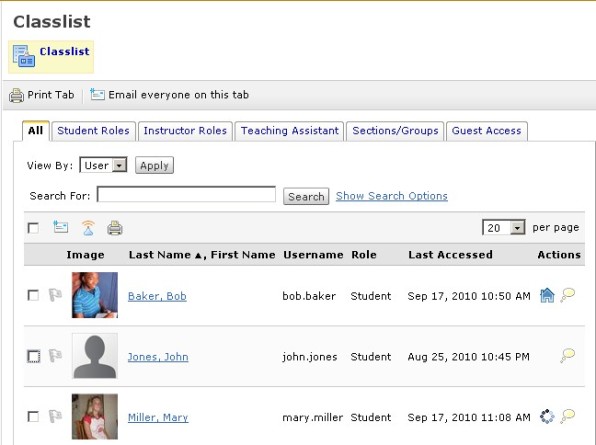
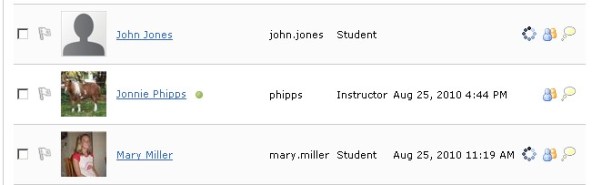
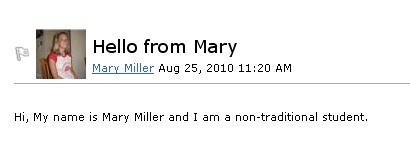
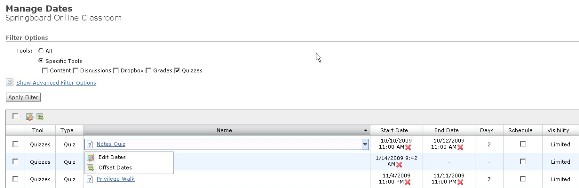

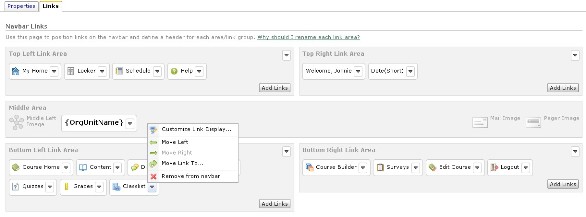
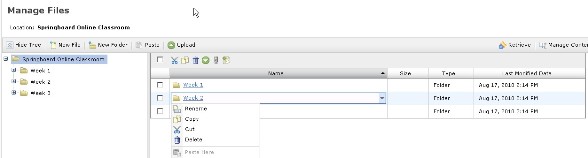
 There is a great deal of talk about “building community” within online classrooms. What exactly does this mean? Are we trying to teach students how to interact with one another using this specified technology? Perhaps. Is the goal to have them collaborate during the learning process? This certainly can be part of it. But, what exactly is “community”? According to the Merriam-Webster’s Online Dictionary, community can be defined as the following:
There is a great deal of talk about “building community” within online classrooms. What exactly does this mean? Are we trying to teach students how to interact with one another using this specified technology? Perhaps. Is the goal to have them collaborate during the learning process? This certainly can be part of it. But, what exactly is “community”? According to the Merriam-Webster’s Online Dictionary, community can be defined as the following: The initial introduction is an important step in building your online community. This will set the tone for communication and shapes the preliminary relationship between you and your students. Of course you will want to provide the “essential” contact information, such as your name, title, phone number(s), and email address, as well as preferred method of communication. You may even provide the time when you are typically online, or specify “online office hours”. Background specifics regarding education and experience will establish your professional profile and expertise in the field of study. You may also want to include a statement regarding your teaching philosophy.
The initial introduction is an important step in building your online community. This will set the tone for communication and shapes the preliminary relationship between you and your students. Of course you will want to provide the “essential” contact information, such as your name, title, phone number(s), and email address, as well as preferred method of communication. You may even provide the time when you are typically online, or specify “online office hours”. Background specifics regarding education and experience will establish your professional profile and expertise in the field of study. You may also want to include a statement regarding your teaching philosophy. The first step in building community in your online classroom is to make your students feel comfortable in the online environment. Posting a Welcome message that explains where to start the navigation of this “website” will alleviate much anxiety, especially for first-time online students. Consider a Read Me First or Start Here link.
The first step in building community in your online classroom is to make your students feel comfortable in the online environment. Posting a Welcome message that explains where to start the navigation of this “website” will alleviate much anxiety, especially for first-time online students. Consider a Read Me First or Start Here link.