| When creating materials and News items for your online classrooms, consider using images to draw attention to your postings. A natural “chunking” of information can be achieved with strategic placement of a few key images within lengthy sections of text. | |
 |
Good: A simple piece of clip art or a photo related to the season or holiday will add interest to your announcements and will provide an updated, current feeling to the classroom. Images of students participating in the learning process can impart a sense of academic community and engagement. Pictures of the campus will encourage familiarity with various buildings, and can foster a greater sense of belonging.
|
 |
Better:You can increase the value of adding graphics by having images relate directly to the field of study. For example, a course in Spanish could utilize images from various aspects of Spanish cultures: city streets, homes, market places, etc. Courses in the College of Nursing could integrate images of medical personnel performing various tasks or using innovative equipment.
|

Mold aspergillus
|
Best: The ideal use of images is to enhance the learning process by providing actual examples with a narrative, description, or explanation. A microbiology course could provide full color enhancements of various bacteria, fungi, protozoans, or viruses. These electronic images viewed within an online classroom offer greater detail and clarity than those displayed on a screen at the front of a lecture hall and can be used for review by students.
|
| Optimizing Images: Images used for web-viewing do not need to be extremely high resolution, nor should they be. Cropping and resizing them in PowerPoint or a Word document does not reduce the file size. Images have to be edited in a specialized program (such as Adobe Photoshop), and then placed into the file. For example, an image that is 200 x 150 will cover about one-fourth of your screen. Images to be used in News posting can be much smaller.
Consider that a 12 megapixel digital camera produces images approximately 4272 x 2848 pixels. Images used in your course Content should not exceed 1024 x 768 pixels. In comparison, PowerPoint slides are set to 1000 x 750. As you can see, there may be a need to optimize many of the images you would like to use. For free image-editing online, go to http://www.picnik.com/ Regards, Dr. Jill |
|
Author: phipps
The official “Course Offering Name” is displayed in the list of available courses and at the top of the classroom screen for both instructors and students. By default, this contains the name and section number of the course. Because the information is imported from PeopleSoft, the name is often truncated or some of the words may be abbreviated. You can provide clarity by revising this information. Simply click on the Edit Course link in the upper right corner of your online classroom, and then select the top link Course Offering Information.
If you teach the same course for more than one semester, I also recommend that you include semester information at the end of the title. This allows you to confirm with a glance that you are in the correct classroom when adding or editing materials. Trust me, it is easy, with today’s multi-tasking life style, to click on the classroom title to update materials and not realize it isn’t the current semester. If you include the semester name at the end of your course names, it will always be displayed at the top of your screen when you are adding new files, editing News items, or updating assessments.
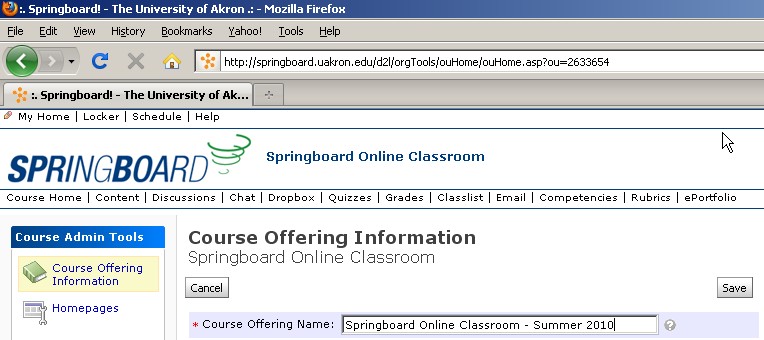
Once you make the desired changes, click the Save button. The changes will take place, but will not display until you refresh the screen or re-enter the classroom.
Regards, Dr. Jill
Jonnie “Jill” Phipps, Ph.D.
Curriculum Designer
 The News tool is an effective way to communicate the most current information for any course delivery style: online, web-enhanced, or traditional face-to-face. The News tool is a widget that is usually in the middle of the course home page. This prominent location makes it ideal to post updates. These could include the following types of information:
The News tool is an effective way to communicate the most current information for any course delivery style: online, web-enhanced, or traditional face-to-face. The News tool is a widget that is usually in the middle of the course home page. This prominent location makes it ideal to post updates. These could include the following types of information:
• Welcome message and instructions on how to get started
• Weekly agendas, outlines, assignments, or activities
• Quick links to content, discussion forums, quizzes, survey, etc.
• Web addresses related to course materials and/or current events
• Images enhancing assigned readings
• Changes in course schedule (reading assignments, test dates, etc.)
• Announcements about class cancellation (snow day, illness, etc.)
The News tool is very user friendly, and the date/time release feature allows you to determine when, and for how long, you would like each message to be displayed. This also makes it easy to reuse many of the posting from one semester to the next, simply revising pertinent information.
For information on the “how to” of creating News postings, click here.
What are some of the creative ways you use the News tool in your classes? Share your great ideas with your colleagues by submitting your comments on this post link below .
Regards, Dr. Jill
Jonnie “Jill” Phipps, Ph.D.
Curriculum Designer
If you use journaling as one of your course activities, consider moving it to an online version. There are many advantages this provides to both faculty and students.

1. Instructors and students alike do not need to struggle to decipher each other’s handwriting.
2. Entries are completed in a timely manner throughout the entire semester as they are dated and time stamped upon submission.
3. No need to collect bulky binders and tote dozens of them across campus.
4. Feedback is provided directly to the student more quickly, building rapport between faculty and student.
5. Using the Discussion tool to create “private journals” provides a comprehensive collection of reflections for the entire semester. Students and faculty can view the progression of thought as new materials are contemplated.
E-journaling assignments also implement Chickering and Gamson’s “Seven Principles of Good Practice in Undergraduate Education.” For additional information read the my article E-journaling: Achieving Interactive Education Online. Click here
The Groups tool is used to create a “group” for every individual student, specifying a Discussion be created for each one. This becomes their private journal area to which only the student and the instructor have access.
For technical assistance in setting up private journals using the Discussion tool, view this video.
Regards, Dr. Jill
Jonnie “Jill” Phipps, Ph.D.
Curriculum Designer
Exporting your course materials
![]() There are a couple of reasons you may want to Export your course materials. This is a fast and efficient way to share your data with others. For example, if you have developed quizzes that you want to share with your colleague, simple use the Import/Export/Copy Component tool from your Edit Course menu. This feature allows you to select as much or as little as you want for export. You have total control over what is exported to the resulting zip file. The compressed file can then be given to others via a USB key, CD, or email (if it is not too large).
There are a couple of reasons you may want to Export your course materials. This is a fast and efficient way to share your data with others. For example, if you have developed quizzes that you want to share with your colleague, simple use the Import/Export/Copy Component tool from your Edit Course menu. This feature allows you to select as much or as little as you want for export. You have total control over what is exported to the resulting zip file. The compressed file can then be given to others via a USB key, CD, or email (if it is not too large).
You may also want to archive a copy of your entire course for use in the future and/or portability. The zip file can be imported into any Desire2Learn installation. This is a great option for those who develop “Master” classrooms and share with their part-time instructors.
*Note: This IS NOT an archive of the work that was done by the students during the semester as the exported courses DO NOT contain any student data.
For information on the “how to” Export your course materials with the Import/Export/Copy Components tool, click here.
Regards, Dr. Jill
Jonnie “Jill” Phipps, Ph.D.
Curriculum Designer
Exporting Grades
![]() There are many occasions when you might want to Export Grades from your online classroom. At the very least, you should export a copy from each of your courses at the end of the semester. This will provide an independent archive of your students’ grades. Some colleges and departments even require a hard copy for their records (which can be printed from the exported file).
There are many occasions when you might want to Export Grades from your online classroom. At the very least, you should export a copy from each of your courses at the end of the semester. This will provide an independent archive of your students’ grades. Some colleges and departments even require a hard copy for their records (which can be printed from the exported file).
If this is the only set of grades you are recording for your students, it might be a good idea to save the grades to a file periodically throughout the semester as well. While the system is stable, and courses are backed up on a daily basis, it never hurts to have a copy of the points you have awarded for the various activities. On a few occasions, an instructor (or a GA) has accidentally deleted some of the grades. It was helpful to have a copy of them to restore the lost data to the course.
For information on the “how to” of Exporting Grades, click here. Locate the “End of Semester: Checklist”. You will find step-by-step instructions on exporting grades starting on page 3 of this document.
Please note that names are not in alphabetical order (neither by first nor last names) when exported.
Regards, Dr. Jill
Jonnie “Jill” Phipps, Ph.D.
Curriculum Designer
For those of you who teach face-to-face courses and/or blended courses, the Discussion tool can extend the limited time you have for in-class discussion. Conversation may be cut short because you simply cannot take time away from the lecture; you have to keep moving in order to cover all of the required materials. Or, you might run of time because the students are so involved in the topic, the class ends in the middle of the dialogue, with many not having had the opportunity to state their views. In either case, the student who might otherwise be engaged in sharing an opinion, academic inquiry, or debating, is sent away to quiet contemplation. Using the Discussion tool can extend the classroom time and give voice to all participants.
 You can plan for online discussion as a follow-up to information presented when you meet in person. This is done by posing thought-provoking questions at regular intervals (such as weekly). If participation is mandatory, I usually require an original post and at least two replies from each student. Even if you do not plan to “grade” the postings, or give credit for this type of participation, the Discussion tool is a great way to allow the conversation from the traditional classroom to continue.
You can plan for online discussion as a follow-up to information presented when you meet in person. This is done by posing thought-provoking questions at regular intervals (such as weekly). If participation is mandatory, I usually require an original post and at least two replies from each student. Even if you do not plan to “grade” the postings, or give credit for this type of participation, the Discussion tool is a great way to allow the conversation from the traditional classroom to continue.
The Discussion format is particularly suited for those who like to give careful thought before offering their opinions. It provides time to consider the materials and compose thoughtful comments. Many students who seldom contribute in the face-to-face environment will become “outspoken” in this online arena.
For information on the “how to” of creating Discussion Forums and Topics, click here.
Regards, Dr. Jill
Jonnie “Jill” Phipps, Ph.D.
Curriculum Designer
One summer, when teaching a cohort, a spontaneous conversation broke out in the online Discussion room about someone’s sister having a baby. Everyone was interested, and if memory serves correct, there were even pictures posted. This would have been fine, had I been savvy enough to have created a separate Discussion Topic specifically for this type of interaction. The problem was that this took place in the middle of a discussion assignment based on the students’ review of a journal article. The next week a similar interruption occurred when the “Big Ships” docked in the Cleveland harbor. Needless to say, the interjections were somewhat distracting from the intended academic focus.
I now include a social gathering place Discussion Forum where students can share this type of non-class related information. I usually call mine “Coffee Time” or “Student Lounge” but you get the idea.
Here is an example of a posting I have used:
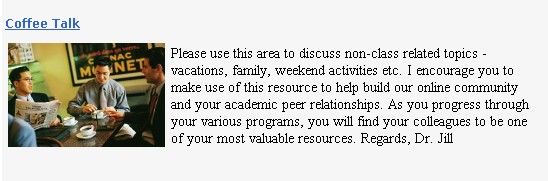
Even if you do not use the Discussion tool for graded activities, I would suggest you create this area for social interaction in your online classrooms. It is essential to community building in a course that is delivered 100% online. I have also seen it used extensively in blended delivery courses as well.
For information on the “how to” of creating Discussion Forums and Topics, click here.
Regards, Dr. Jill
Jonnie “Jill” Phipps, Ph.D.
Curriculum Designer
Even if you do not have formal “Discussions” that count towards the course grade, you should consider using this time-saving tool to communicate with your learners. I request that all questions not related to personal issues be posted in the Discussion Forum. When the question is answered, it is available for all others who may need clarification on the same issue. This saves a great deal of time responding to individual emails regarding the same or similar questions. Other students will often respond in a timelier manner than what I am able, and I encourage them to do this. This is especially true for the part-time faculty who may hold a full-time position as well, and are limited as to the time of day they can respond to their online students.
I monitor the answers for accuracy and appropriateness, acknowledging when correct information has been provided. Inaccurate responses can be adjusted to keep everyone on the right path, and I often provide additional insight via my comments to let them know I am always actively involved in the communications.
Here is an example of instructions you might post:
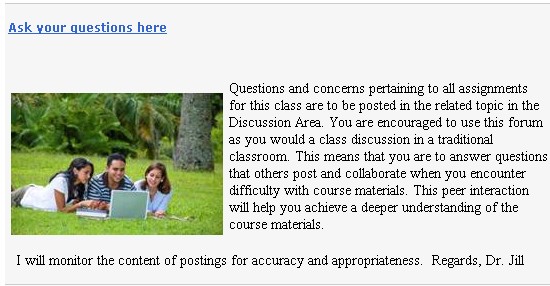
Specific Topic can then be created organized by week, unit, subject, or project. Be sure to provide clear instructions as to where the various questions should be posted. Encourage participants to read these help areas if they need clarification on one of the topics; the answer may already be posted.
For information on the “how to” of creating Discussion Forums and Topics, click here.
Regards, Dr. Jill
Jonnie “Jill” Phipps, Ph.D.
Curriculum Designer
Whenever you create a Discussion Forum or Topic, you should provide instructions as to what type of postings are to be made in that specific area of the tool. This is also an opportunity to model the type of communication you consider acceptable within your online classroom. Or, even spell out your expectations and netiquette guidelines if desired. I usually start with a general statement that explains the basics.
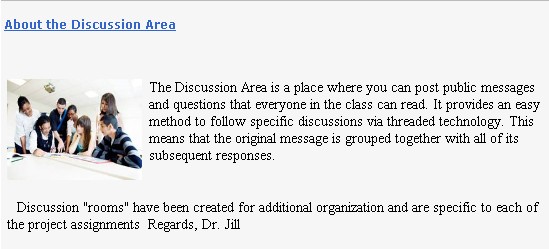
For information on the “how to” of creating Discussion Forums and Topics, click here.
Regards, Dr. Jill
Jonnie “Jill” Phipps, Ph.D.
Curriculum Designer