 The initial introduction is an important step in building your online community. This will set the tone for communication and shapes the preliminary relationship between you and your students. Of course you will want to provide the “essential” contact information, such as your name, title, phone number(s), and email address, as well as preferred method of communication. You may even provide the time when you are typically online, or specify “online office hours”. Background specifics regarding education and experience will establish your professional profile and expertise in the field of study. You may also want to include a statement regarding your teaching philosophy.
The initial introduction is an important step in building your online community. This will set the tone for communication and shapes the preliminary relationship between you and your students. Of course you will want to provide the “essential” contact information, such as your name, title, phone number(s), and email address, as well as preferred method of communication. You may even provide the time when you are typically online, or specify “online office hours”. Background specifics regarding education and experience will establish your professional profile and expertise in the field of study. You may also want to include a statement regarding your teaching philosophy.
You should also consider including information about hobbies, pets, travel, or even your family. This often provides “common ground” and will help make you seem more “approachable.” Posting a photograph of yourself will provide a tangible image and a sense of connection to a real, “living” person. Candid pictures of you in your office or classroom can also lend a sense of authenticity. If you work from a home office, then post a picture of yourself in your home office. In other words, make it real. Today’s savvy students want to connect and collaborate – with each other and their instructor.
Regards, Dr. Jill
Jonnie “Jill” Phipps, Ph.D.
Curriculum Designer
 The first step in building community in your online classroom is to make your students feel comfortable in the online environment. Posting a Welcome message that explains where to start the navigation of this “website” will alleviate much anxiety, especially for first-time online students. Consider a Read Me First or Start Here link.
The first step in building community in your online classroom is to make your students feel comfortable in the online environment. Posting a Welcome message that explains where to start the navigation of this “website” will alleviate much anxiety, especially for first-time online students. Consider a Read Me First or Start Here link.


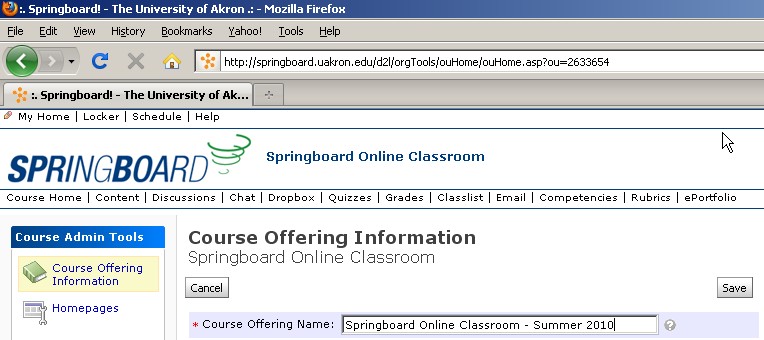
 The News tool is an effective way to communicate the most current information for any course delivery style: online, web-enhanced, or traditional face-to-face. The News tool is a widget that is usually in the middle of the course home page. This prominent location makes it ideal to post updates. These could include the following types of information:
The News tool is an effective way to communicate the most current information for any course delivery style: online, web-enhanced, or traditional face-to-face. The News tool is a widget that is usually in the middle of the course home page. This prominent location makes it ideal to post updates. These could include the following types of information:
 You can plan for online discussion as a follow-up to information presented when you meet in person. This is done by posing thought-provoking questions at regular intervals (such as weekly). If participation is mandatory, I usually require an original post and at least two replies from each student. Even if you do not plan to “grade” the postings, or give credit for this type of participation, the Discussion tool is a great way to allow the conversation from the traditional classroom to continue.
You can plan for online discussion as a follow-up to information presented when you meet in person. This is done by posing thought-provoking questions at regular intervals (such as weekly). If participation is mandatory, I usually require an original post and at least two replies from each student. Even if you do not plan to “grade” the postings, or give credit for this type of participation, the Discussion tool is a great way to allow the conversation from the traditional classroom to continue.