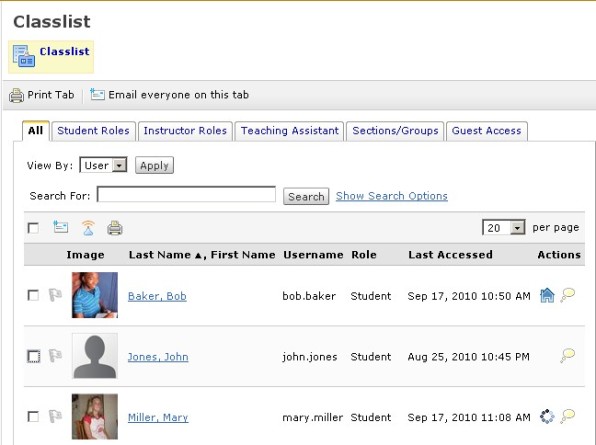The intermittent issue with viewing the Classlist by groups has been resolved. We apologize for any inconvenience this has caused, and we thank you for your patience.
Category: Announcements
Does Springboard meet your needs? Do you have enough training options? Does Springboard Support meet your needs? Are we communicating effectively? We need to know how can we improve our service to you. Would you please take a few moments to complete this survey https://survey2.uakron.edu/sbfacultyfall2010.aspx?
We are experiencing an intermittent issue when trying to view the Classlist by group in Springboard. We are currently working with Desire2Learn to correct this issue. We apologize for the inconvenience, and we will provide updates when we receive additional information.
You may have noticed a different look to the Classlist this fall. The Profile image is now displayed beside each name. This feature should help foster communication and build the online community as it allows everyone to associate an image with each user’s name. If no image has been uploaded a default user icon is displayed. ![]()
Another new feature is the “Last Accessed” column. This displays the date and time of the user’s last entry into the current online classroom.
The Classlist can be used to Email or Page students and instructors alike. Simply checkmark the box to the left of those you would like to contact, and choose the related icon: ![]() Email or
Email or ![]() Pager. You can communicate with everyone on a Tab by using the Email everyone on this tab option. The list can also be printed by clicking the Print Tab option. Individual users can be selected for use with the Print icon
Pager. You can communicate with everyone on a Tab by using the Email everyone on this tab option. The list can also be printed by clicking the Print Tab option. Individual users can be selected for use with the Print icon ![]() .
.
The Classlist tool can be organized/displayed in numerous views. If your classroom has Groups or Sections, simply use the dropdown options on the “All” tab to choose the list you would like to see. It is also organized by the members’ role within the classroom. These categories can be viewed by clicking on the tabs with the corresponding role title (see image above).
Additional information is available via the Classlist.
• Students can view their own individual progress related to course activities by clicking on the Progress icon ![]() . Instructors can use this tool to check the progress of any student enrolled.
. Instructors can use this tool to check the progress of any student enrolled.
• If a member has created a Homepage and activated it as being shared, a Homepage icon ![]() will appear and users can view it by clicking on this icon.
will appear and users can view it by clicking on this icon.
• Clicking the Blog icon ![]() will grant you access this system-wide tool. You can post to your own blog, or read other student’s comments. Warning – this is a SYSTEM tool which means any public posting you make can be accessed by anyone in the Springboard system.
will grant you access this system-wide tool. You can post to your own blog, or read other student’s comments. Warning – this is a SYSTEM tool which means any public posting you make can be accessed by anyone in the Springboard system.
Regards, Dr. Jill
Jonnie “Jill” Phipps, Ph.D.
Curriculum Designer
The Profile image now plays an important role within the online classrooms. If a user has uploaded an image in their Profile, it will now display beside their name in the Classlist. The image will also display beside all Discussion posts. These features were added to help foster communication and community-building online. If no image has been uploaded, the default user icon is displayed.
Users’ profile images in Classlist:
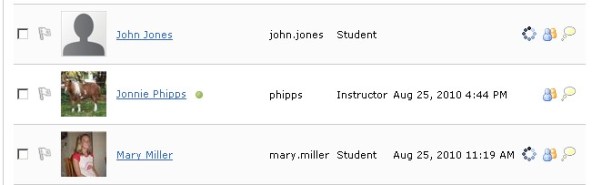
Author’s profile picture in a discussion post:
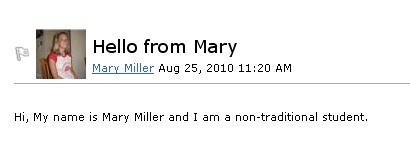
Not all users will want to have their own picture displayed. Perhaps using an image of a pet, or something representative of a hobby would be more appropriate for these persons. The idea is to at least share something that others can relate to for each individual. For example, I have a miniature horse, so I use her picture as my Profile image (see above). Someone else may want to use the logo from their favorite sports team.
The NEW Manage Dates tool is a great time saver. In the past, when content was copied from a previous semester, the start and/or end dates had to be changed one at a time by going into each Quiz, Dropbox Folder, Discussion Forum or Topic, Grade Item, or Content Topic. Now you can simply access the Manage Dates tool and make changes to any of these objects from one page. You can choose to open each item and adjust the dates as needed. Or, you can use the Offset availability dates option to change all dates by a specified number of days. For example, if this year’s dates are calculated at being 176 days different than those used last semester, simply offset the current dates by that number.
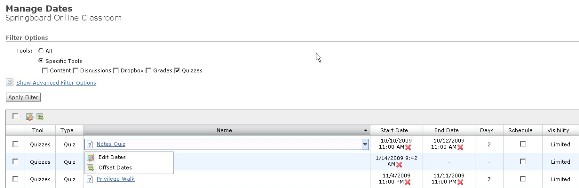
The Offset availability dates option is also useful when teaching multiple sections that meet on different days of the week. For example, let’s say you have a section that meets on Monday/Wednesday. You can change the dates so they reflect this semester’s schedule. Then, copy the content to the section that meets on Tuesday/Thursday and offset the dates by one day. The system will automatically change all of the start and end dates.
Please note that you still have to double check the accuracy for start and end dates that may be adjusted due to holidays specific to this semester.
To access as task aid on how to use this new tool, click here.
There is a new look and feel to the navigation for your online classrooms. A touch of color now adorns the top of every course with a varied blue header accented by a gold bar. The navigation elements now display icons along with the names of the tools.

Edits to the Navigation are also more user friendly with menu-driven options to select desired changes. Each tool provides a pop-up list from which you can choose the action you want to implement. The format also allows for resizing as the tool options will “wrap” if the number of options becomes too great for one line, or if the browser window is re-sized smaller.
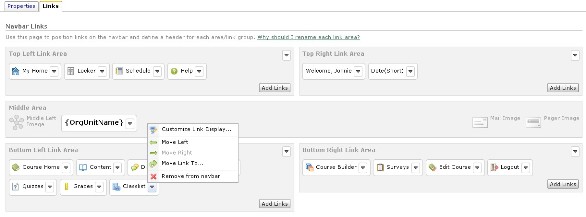
The newly designed Navbar is frameless, and therefore it is more user friendly for screen reader accessibility.
If you would like to add a link for an additional tool, please use this step-by-step guide: How to Add Links to the Course Navigation Bar
I hope you all enjoy the improvements to this important part of your online classrooms.
Note that the changes are made to the Course Default navigation bar. Courses from previous semesters that have had other Navbars implemented will not display these changes. Or, if you have already made changes to your fall course(s) Navbar prior to the upgrade, you will have to “reset” the template. For a step-by-step guide on How to Apply the New Navbar Style, click here.
Many improvements can be found in the Manage Files area of Springboard version 9. One of the more convenient features is that you can now copy an entire folder within the system. You can also copy and paste multiple files simultaneously into various folders. A drop down menu allows you to choose what action you would like to perform for any of the folders or files. If you select the Rename feature, the file or folder name can be edited “in place”. A more intuitive option for unzipping .ZIP files is now an available on its drop down menu.
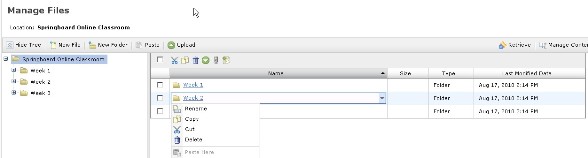
A “Tree” of the contents is displayed to the left of the file structure and allows for easy navigation from one folder to another. The new WYSIWYG text editor provides the ability to edit HTML and TXT file within the system. I think you will find these time-saving improvements helpful as you work with your course files.
For Fall 2010, we are excited to announce that we will be upgrading to Springboard Version 9 on August 18th. Version 9 will bring new and improved features including:
- Improvements to the Navigation Bar, the Classlist, the Manage Files tool, and Rubrics.
- A new Course Builder that will simplify tasks such as uploading files and adding pages to your course.
- A new Manage Dates tool that will allow you to modify most Start and End dates in one easy step.
In order to install this upgrade, Springboard will be unavailable on August 18th. We will post more details here on the Springboard blog.
 There is a great deal of talk about “building community” within online classrooms. What exactly does this mean? Are we trying to teach students how to interact with one another using this specified technology? Perhaps. Is the goal to have them collaborate during the learning process? This certainly can be part of it. But, what exactly is “community”? According to the Merriam-Webster’s Online Dictionary, community can be defined as the following:
There is a great deal of talk about “building community” within online classrooms. What exactly does this mean? Are we trying to teach students how to interact with one another using this specified technology? Perhaps. Is the goal to have them collaborate during the learning process? This certainly can be part of it. But, what exactly is “community”? According to the Merriam-Webster’s Online Dictionary, community can be defined as the following:
(1) A unified body of individuals as
- (b) the people with common interest living in a particular area, broadly: the area itself
- (c) an interactive population of various kinds of individuals in a common location
- (e) a group linked by a common policy
- (g) a body of persons of common and especially professional interests scatter through a larger society
An online community created as a classroom for an individual course differs from many other types of online communities in that access is granted for a relatively brief, specified period of time. All participants enter within the same timeframe (at the beginning of the course), and leave when the course is over. There are expectations of full participation from the very beginning, and throughout the entire period of time. Some may take on a more prominent role voluntarily, but opportunities are usually provided for members to take turns in the various types of “leadership” responsibilities. The faculty member functions as the “boundary” (leader) that sustains membership participation and brokers interactions.
Some of the key words or phrases from the “community” definitions that I feel relate to the online classroom communities are:
1. unified body of individuals (focused on learning course content)
2. common interest (the course of study)
3. interactive population (discussion and group activities) and common location (the online classroom)
4. linked by common policy (assignment specifications and course expectations)
5. professional interests (the academic field of study)
Emphasis is placed on the “interactive population”. The online community developed as part of the online classroom functions as a supportive environment with learners engaged in collaboration while sharing ideas and opinions.
Regards, Dr. Jill
Jonnie “Jill” Phipps, Ph.D.
Curriculum Designer